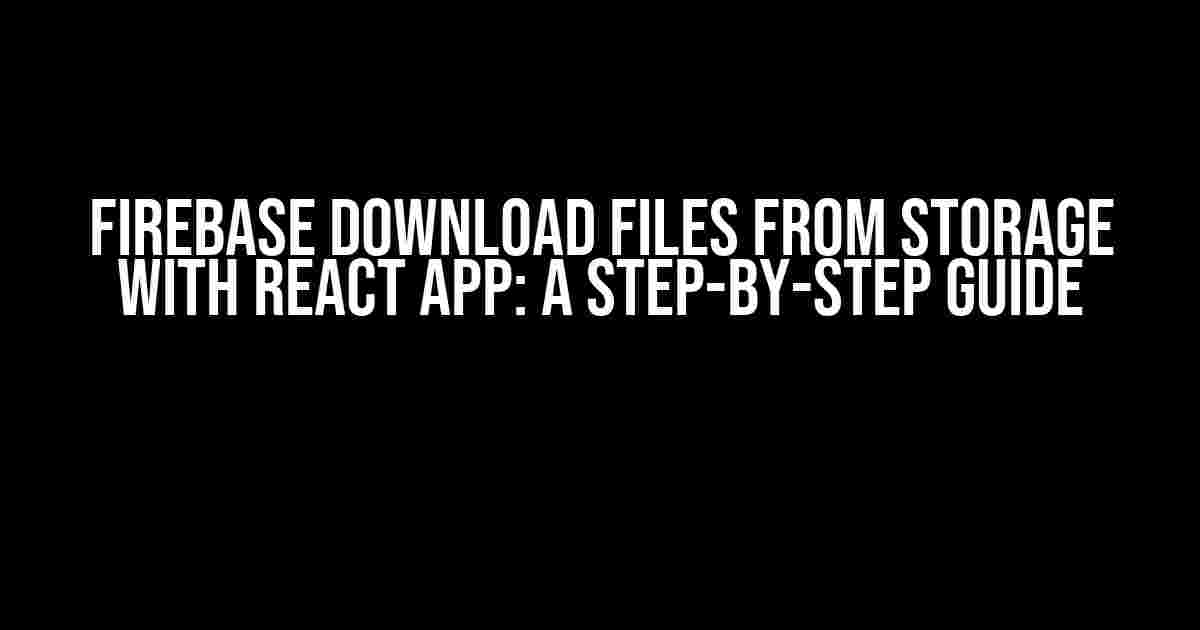Firebase is an incredible platform that provides a suite of tools for building web and mobile applications. One of its most powerful features is Firebase Storage, which allows you to store and serve files from your app. But have you ever wondered how to download files from Firebase Storage using a React app? Look no further! In this article, we’ll explore the process of downloading files from Firebase Storage with a React app, step by step.
Prerequisites
Before we dive into the tutorial, make sure you have the following set up:
- A Firebase project created and set up in the Firebase console
- A React app created using create-react-app or a similar tool
- Firebase Storage set up and initialized in your React app
- Firebase Authentication set up and initialized in your React app (optional but recommended)
Understanding Firebase Storage
Firebase Storage is a NoSQL, cloud-based object storage solution that allows you to store and serve files from your app. It provides a scalable, secure, and cost-effective way to store and retrieve files. Firebase Storage is ideal for storing images, videos, audio files, and other types of files that your app requires.
Firebase Storage Buckets
In Firebase Storage, files are organized into buckets. Buckets are essentially containers that hold your files, and they can be thought of as folders in a file system. You can create multiple buckets in your Firebase project, each with its own set of files.
Firebase Storage Files
Files in Firebase Storage are represented by a unique identifier called a GSUrl (Google Storage URL). Each file has a GSUrl that looks like this:
gs://your-bucket-name.appspot.com/path/to/your/file.txt
The GSUrl is used to reference the file in your app, and it’s used to upload, download, and delete files from Firebase Storage.
Downloading Files from Firebase Storage with React App
Now that we’ve covered the basics of Firebase Storage, let’s dive into the process of downloading files using a React app.
Step 1: Install the Firebase SDK
If you haven’t already, install the Firebase JavaScript SDK in your React app using npm or yarn:
npm install firebase
Or
yarn add firebase
Step 2: Initialize Firebase in Your React App
Import the Firebase SDK and initialize it in your React app:
import firebase from 'firebase/app'; import 'firebase/storage';
Initialize Firebase with your project configuration:
firebase.initializeApp({
apiKey: '',
authDomain: '',
projectId: '',
storageBucket: '',
});
Step 3: Create a Reference to the File
Create a reference to the file you want to download from Firebase Storage:
const storageRef = firebase.storage().ref();
const fileRef = storageRef.child('path/to/your/file.txt');
This code creates a reference to the root of your Firebase Storage bucket and then creates a child reference to the file you want to download.
Step 4: Get the Download URL
Get the download URL for the file using the `getDownloadURL()` method:
fileRef.getDownloadURL().then((url) => {
console.log(url);
}).catch((error) => {
console.error(error);
});
This code gets the download URL for the file and logs it to the console. The download URL is a publicly accessible URL that can be used to download the file.
Step 5: Download the File
Use the download URL to download the file using the `fetch` API or a library like Axios:
fetch(url)
.then((response) => response.blob())
.then((blob) => {
const link = document.createElement('a');
link.href = URL.createObjectURL(blob);
link.download = 'file.txt';
link.click();
})
.catch((error) => {
console.error(error);
});
This code downloads the file as a blob, creates a link element with the blob URL, and simulates a click event to download the file.
Handling Large Files and Errors
When downloading large files, it’s essential to handle errors and exceptions properly. Firebase Storage provides a `maxDownloadSize` option that allows you to specify the maximum size of the file to download:
fileRef.getDownloadURL({
maxDownloadSize: 1024 * 1024 * 5, // 5MB
}).then((url) => {
console.log(url);
}).catch((error) => {
console.error(error);
});
This code sets the maximum download size to 5MB. If the file is larger than this size, the `getDownloadURL()` method will throw an error.
Security Considerations
When downloading files from Firebase Storage, it’s essential to ensure that your app is secure and that only authorized users can access the files.
Using Firebase Authentication
Firebase Authentication provides a robust authentication system that integrates seamlessly with Firebase Storage. You can use Firebase Authentication to authenticate users and restrict access to files based on their roles or permissions.
import firebase from 'firebase/app';
import 'firebase/auth';
firebase.auth().onAuthStateChanged((user) => {
if (user) {
// User is signed in, allow access to files
} else {
// User is not signed in, deny access to files
}
});
This code uses Firebase Authentication to authenticate users and allows access to files only when the user is signed in.
Using Firebase Storage Security Rules
Firebase Storage provides security rules that allow you to restrict access to files based on user roles, permissions, and other conditions. You can define security rules for your Firebase Storage bucket using the Firebase console or the Firebase CLI.
rules_version = '2';
service firebase.storage {
match /b/{bucket}/o {
match /{allPaths=**} {
allow read, write: if request.auth != null;
}
}
}
This code defines a security rule that allows read and write access to files only when the user is authenticated.
Conclusion
Downloading files from Firebase Storage with a React app is a straightforward process that involves creating a reference to the file, getting the download URL, and downloading the file using the `fetch` API or a library like Axios. However, it’s essential to handle errors and exceptions properly, especially when dealing with large files. By following the steps outlined in this article, you can securely and efficiently download files from Firebase Storage with your React app.
| Method | Purpose |
|---|---|
firebase.storage().ref() |
Creates a reference to the root of the Firebase Storage bucket |
fileRef.child('path/to/your/file.txt') |
Creates a child reference to the file you want to download |
fileRef.getDownloadURL() |
Gets the download URL for the file |
fetch(url) |
Downloads the file using the `fetch` API |
We hope this article has provided a comprehensive guide to downloading files from Firebase Storage with a React app. If you have any questions or need further assistance, feel free to ask!
Here are 5 Questions and Answers about “Firebase download files from storage with react app” in a creative tone:
Frequently Asked Question
Get ready to dive into the world of Firebase storage with React App and explore the most frequently asked questions about downloading files with ease!
How do I download files from Firebase Storage in my React App?
To download files from Firebase Storage in your React App, you’ll need to use the Firebase Storage SDK and the `getDownloadURL()` method. This method returns a Promise that resolves with the download URL of the file. From there, you can use the URL to download the file in your React App. For example, `storage.ref(‘path/to/file’).getDownloadURL().then(url => { /* download the file */ });`
What is the best way to handle file downloads in my React App?
The best way to handle file downloads in your React App is by using the `a` tag with the `href` attribute set to the download URL. You can also use a library like FileSaver.js to handle the download process. Additionally, consider adding a loading indicator to provide a better user experience while the file is downloading.
Can I use Firebase Storage to store large files in my React App?
Yes, you can use Firebase Storage to store large files in your React App. Firebase Storage supports file uploads up to 5 TB in size. However, keep in mind that larger files may take longer to upload and download, and may impact your app’s performance. Consider using resumable uploads and chunking large files into smaller pieces to optimize the upload process.
How do I secure file downloads from Firebase Storage in my React App?
To secure file downloads from Firebase Storage in your React App, make sure to set appropriate permissions on your Firebase Storage bucket and files. You can use Firebase Security Rules to control access to your files and ensure that only authorized users can download them. Additionally, consider using SSL/TLS encryption to protect files in transit.
Can I use Firebase Cloud Functions to handle file downloads in my React App?
Yes, you can use Firebase Cloud Functions to handle file downloads in your React App. Cloud Functions allow you to run server-side code that can interact with Firebase Storage and handle file downloads on behalf of your React App. This approach can provide an additional layer of security and flexibility in handling file downloads.